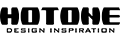รายละเอียดเพิ่มเติม...
Hotone Cybery Effects Loop Switcher Pedal Bluetooth
Features
- Compact effects pedal loop switcher
- 4 independent, relay-based effects loops with true bypass switching
- Switchable input buffer prevents high-frequency loss
- Direct switching mode gives you direct control over each loop
- Preset switching mode allows you to access 40 programmable presets for custom configurations
- Programmable MIDI control supports Program Change and CC messages for controlling MIDI-capable pedals and devices
- Built-in Bluetooth connectivity allows you to program your Cybery from your smartphone or tablet via the free Cybery App
- A/B output for amplifier channel switching
- Mute/Tuner functionality with independent tuner output
2. If your Cybery doesn’t automatically come up, tap “Scan” on the screen to scan for your device.
3. Cybery can only be edited by one device at a time. To use other devices, tap the  icon on upper right corner of the screen, and tap “Disconnect”. Then connect another device.
icon on upper right corner of the screen, and tap “Disconnect”. Then connect another device.
TO EDIT THE FUNCTIONS OF CYBERY
1. Turn on your Cybery.
2. Launch your Cybery app, and make sure the Bluetooth switch on your device is ON.
3. Tap the “Connect” button on the screen, and wait for the devices to sync.
 icon on top of the screen to choose the mode you want. Cybery comes with two modes: Direct Mode and Preset Mode.
icon on top of the screen to choose the mode you want. Cybery comes with two modes: Direct Mode and Preset Mode.5. Tap the footswitch you want to edit on the screen, and the available functions appear as below:

In Direct Mode
MIDI: For sending MIDI CC or PC messages. You can send up to 3 PC or CC messages on one footswitch. Cybery will send no message when the footswitch is off.
A/B: For switching A/B channels on your amp head. Only ONE footswitch can be set for A/B function, and all other functions will be unavailable.
Mute/Tuner: For engaging Mute/Tuner function (all outputs will go to TUNER jack). Only ONE footswitch can be set for Tuner/Mute function, and all other functions will be unavailable.
In Preset Mode
MIDI: For sending MIDI PC or CC messages. You can send up to 3 PC or CC messages on one footswitch.
A/B: For selecting A or B channel on your amp head.
Mute/Tuner: For engaging Mute/Tuner function (all outputs will go to TUNER jack). All the other functions will be unavailable when the footswitch is set for Mute/Tuner function.
 button on the lower right corner of the screen to save the settings on THE CURRENT footswitch. All edits will be lost if you select another footswitch without saving.
button on the lower right corner of the screen to save the settings on THE CURRENT footswitch. All edits will be lost if you select another footswitch without saving.7. Repeat Step 5 until all editing is complete.
1. The sync progress may take several seconds.
2. You don’t need to save when switching modes.
3. In Direct Mode, the footswitch LED will not be lit up when no function is assigned to it.
4. In Direct Mode, if you find the loops/footswitches do not control the switching the way you want, please check your loop settings to see if every loop is set properly.
The Buffer switch turns the built-in buffer on/off. If you’re suffering from signal loss caused by a long signal chain, turning on the buffer will help. Turn it off if you want to keep your signal pristine and when using pedals that don’t work well with buffers.
EXTEND SWITCH
1. Plan your pedalboard connections.
2. Choose one Cybery as the Host Device and turn on the Extend switch. For the other Cybery (Slave Device), leave the Extend switch off. The extended loop control (Loop 5-8 selections) on the Host Device appears under the LOOP heading.


Extend Off

2. Edit the functions you need on the Host Device.
3. Connect all your devices to the two Cyberys as you planned.
The connection method is shown below:

1. You can still use the Slave Device to control other pedals.
2. Th Slave Device can be in either Direct Mode and Preset Mode.
3. In this setup, the Host Device controls Loops 1-4, the Slave Device controls Loops 5-8.
Follow the instructions below:
1. Turn on your Cybery.
2. Launch your Cybery app, and make sure the Bluetooth switch on your device is ON.
3. Connect your Cybery to launch the main interface, and then tap the  icon.
icon.
This will allow you to edit the name of your Cybery.
All your footswitch settings (including both Direct and Preset modes) are saved in a Global Profile. You can find all your global profiles by tapping the “Global Profile” on the upper left corner of the screen.

You can create new global profiles by tapping “Save As” when editing.Note: Your current mode won’t be saved in global profiles.
1. Turn on your Cybery.
2. Launch your Cybery app, and make sure the Bluetooth switch on your device is ON.
3. Connect your Cybery to launch the main interface.
 icon on upper right corner of the screen, and tap “Account”.
icon on upper right corner of the screen, and tap “Account”.2. Tap “Check Firmware”.
3. If new firmware is detected, follow the instructions shown on the screen until the update is complete.
Tap the  icon on upper right corner of the screen, and tap “Check Firmware”. If new firmware is detected, follow the instructions shown on the screen until the update is complete.
icon on upper right corner of the screen, and tap “Check Firmware”. If new firmware is detected, follow the instructions shown on the screen until the update is complete.
1. The update may take several seconds. Cybery’s LEDs will flash alternately while the update is in progress.
2. Please DO NOT turn off the Bluetooth switch or unplug the power jack while the update is in progress. Update fail may cause device malfunction.
3. While the update is in progress, please keep your Cybery and your smart device within 1m of each other to avoid signal interference.
4. If an unexpected network/Bluetooth connection error occurs, just restart your Cybery by unplugging the power and then plugging it in again. The app will recognize the failure and automatically restart the firmware update.